Starting a video conference Express HD¶
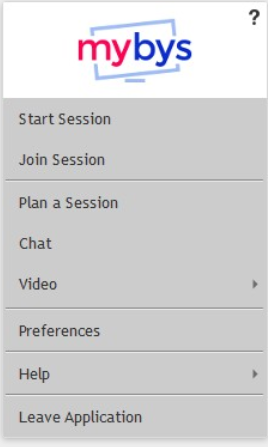
You can start a Video Conference Express HD using the Mybys application. All you have to do is click on the icon at the bottom of your computer screen, scroll down and click on “video”.
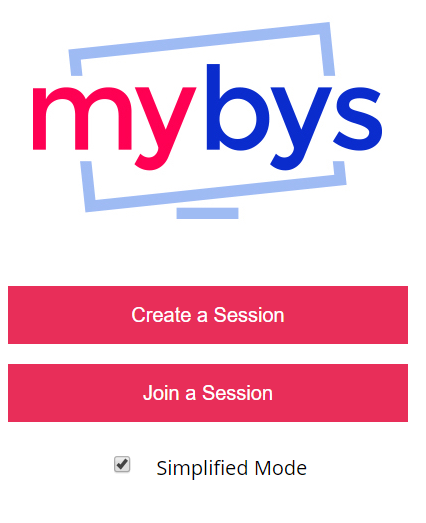
You can also start a Video Express HD session directly online by going to video.facilisglobal.com. Once you are on the home page, you will notice that the Simplified Mode is already checked per default because it takes less bandwidth than the regular mode.
When that box is unchecked, you are using the regular mode which gives you the possibility to select different layouts.
On the login page, after entering your credentials, you will also have to authorize the use of your camera and microphone. You can authorize one or both.
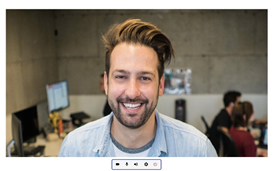
Once you are in video, you will notice at the bottom of the screen the control menu bar. These icons allow you to:
Activate/deactivate your camera
Activate/deactivate your microphone (mute yourself)
Activate/deactivate your volume
Select another camera or microphone
End the video conference
You can invite up to 10 participants at the same time (per default setting). There are different layouts, using either the simplified mode or the regular mode.
Joining a video Express HD¶
If Mybys is installed on your computer (leaders)
Click “Join Session” on the Mybys ribbon or on the icon located in your toolbar.
Enter the session ID and your name (or use the history)
Click “Join Session” one more time!
Accept the invitation to join a video conference
Note
Please note that joining a Video Conference HD with the Mybys application creates two windows, one used for screen sharing (full screen) and one used for video conferencing (full screen). An upcoming version will combine both windows with different layouts.
If Mybys is not installed on your computer, or if you are using a tablet or smartphone
Go to video.facilisglobal.com
Follow the same steps as the leader (previously described in point 4)
Note
Iphone and iPad users should use Safari - Samsung tablets and phone users should use Google Chrome.