Download and install Mybys using the link that you received by email. Only the host has to download the application.
The Shortcut Bar¶
Once MYBYS is installed, a shortcut bar appears at the top of your computer screen. It can be used to start and join a session. The ribbon can be minimized by clicking on a small pin. It will then take the form of a thin red line and reappear when you move your cursor across the top of the screen.

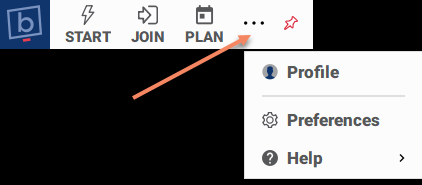
Clicking on the three dots at the right end of the ribbon will give you access to your Profile , Preferences, and Help.
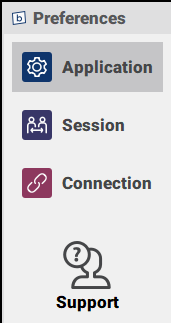
The preference window let you define every parameters of the application. Parameters are grouped in 3 mains sections and can be quickly accessed by using the Application, Session and Connection on the top left of this window.
Application
This section let you change the behavior of the application in General like:
Change application display language
How you want to handle the updates
etc
Shortcut Bar parameters let you define how you want to use the Shortcut Bar. The Shortcut Bar can be shown all the time, never, or only when a session is active.