New Installation¶
Download and install mybys using the link that you received by email. You can also download the application in your Client Access via the mybys website - www.mybys.com
Only the moderator has the obligation to download the application. Participants do not have to if they use the simple mode.
Once MYBYS is installed, an action ribbon will appear at the top of your computer screen. The ribbon shows all the features that are used by your organisation, such as video and chat. Per default, it can be used to start and join a session.

The ribbon can be minimized by clicking on a small pin. It will then take the form of a thin red line and reappear once you move your cursor at the top of the screen.
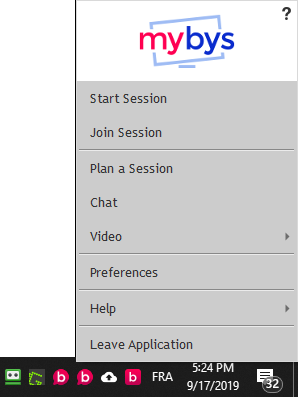
An icon will also appear in the task bar, at the bottom right of your screen. It allows you to start a session, join a session and use all other available features
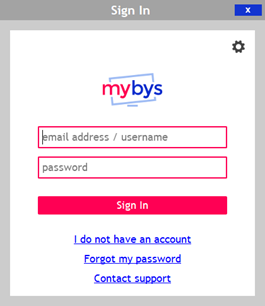
Choose “Start Session” on either the ribbon or the icon. The first time you do it, a window will ask you to enter the following information:
Your email address
Your Mybys passcode
Click OK. Your session is now in progress and participants can join.
A window reminds you of the login page address (www.go.mybys.com or another) and the session number that your participants must enter to join.